This tutorial shows you how to set up Microsoft Outlook Express to work with your e-mail account. These settings are similar in other versions of Microsoft Outlook Express. You can set up previous versions of Microsoft Outlook Express by using the settings in this tutorial. These settings are designed for Lilmonster.com, LMTCG.com, and LMPCs.com email systems.
1. In Outlook Express, go to the Tools menu. Click on Accounts...
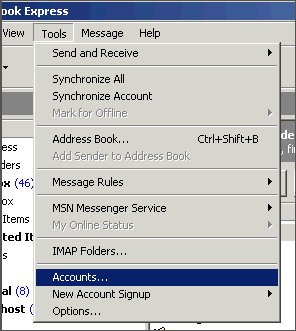
2. A box will appear. Click Add and select Mail.
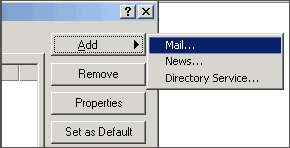
3. Enter your name as you want it to appear on your emails and click Next.
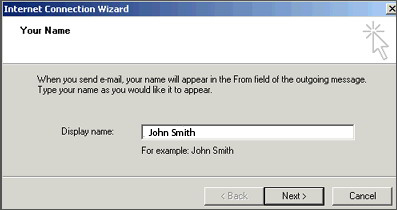
4. Put in your email address, which consists of a user name and @lilmonster.com, and then click Next.
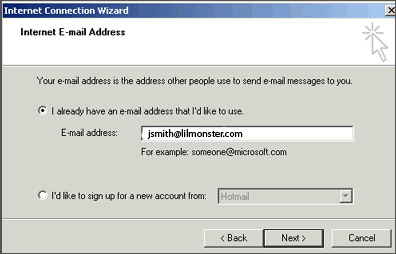
5. Server type is POP3
Incoming mail is pop.secureserver.net
Outgoing mail is smtpout.secureserver.net
Click on Next.
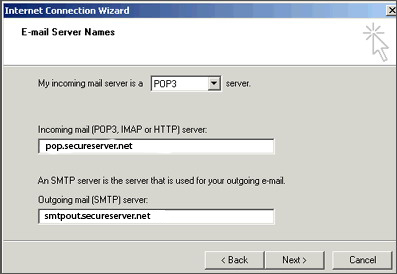
6. Next, enter your email address for the Account Name.
Enter the password you set for this account.
Note: Do NOT check the box "Log on using Secure Password Authentication".
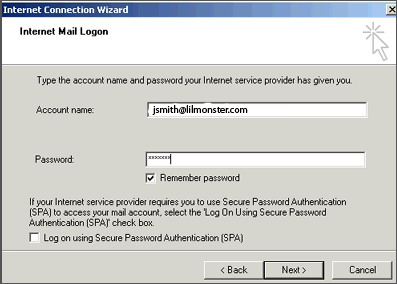
7. Click Next and then click Finish.
8. After you click Finish, you should see the following window. If not, go to the Tools menu, and click on Accounts.
Click on the Mail tab, you should see the mail server that you just installed.
In this window, click on your domain until it is highlighted, then click on Properties.
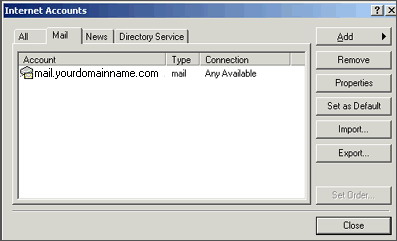
9. When the next screen appears, click on the Servers tab.
Under Outgoing Mail Server at the bottom, check the box next to My server requires authentication.
Note: You MUST do this step so you can send mail from your domain.
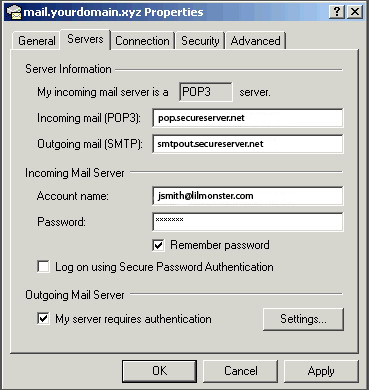
10. Click on the Advanced Tab, Change the "Outgoing server (SMTP):" to 80.
11. Click Ok
Now your done, you're ready to send and receive email.
To set up multiple accounts, follow these steps again.
|